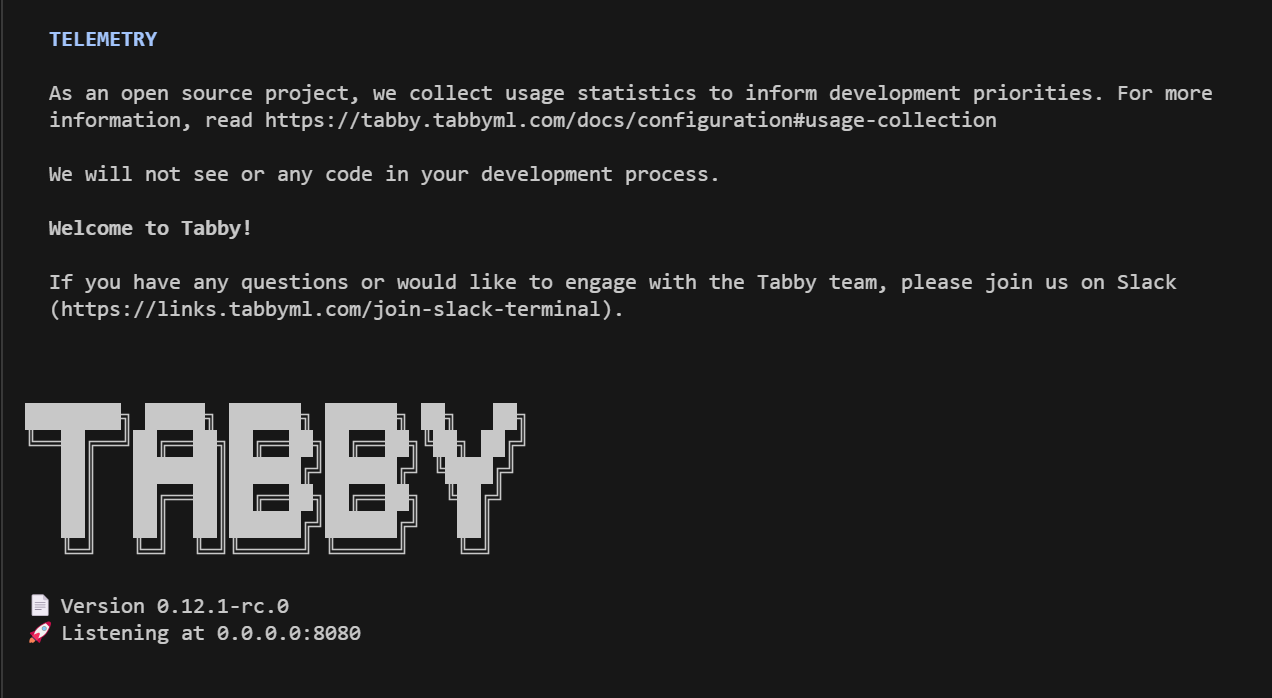Linux
Running Tabby on Linux using Tabby's standalone executable distribution.
Find the Linux release
- Go to the Tabby release page: https://github.com/TabbyML/tabby/releases
- Click on the Assets dropdown for a specific release to find the manylinux zip files.
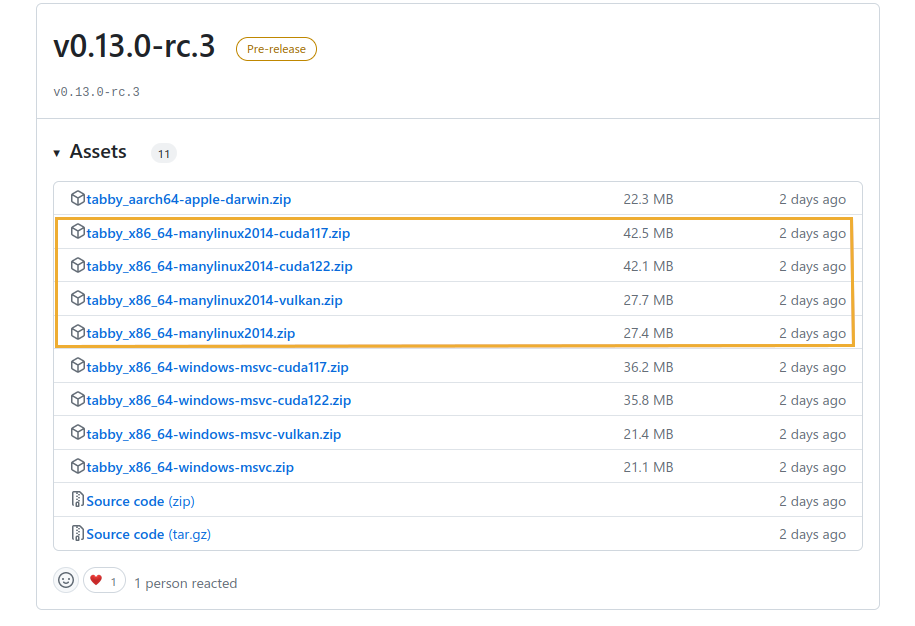
Download the release
- If you are using a CPU-only system, download the tabby_x86_64-manylinux2014.zip.
- If you are using a GPU-enabled system, download the tabby_x86_64-manylinux2014-cuda117.zip, In this example, we assume you are using CUDA 11.7.
- If you want to use a non-nvidia GPU, download the tabby_x86_64-manylinux2014-vulkan.zip. See https://tabby.tabbyml.com/blog/2024/05/01/vulkan-support/ for more info.
Tips:
- For the CUDA versions, you will need the nvidia-cuda-toolkit installed for your distribution.
- In ubuntu, this would be
sudo apt install nvidia-cuda-toolkit. - The CUDA Toolkit is available directly from Nvidia: https://developer.nvidia.com/cuda-toolkit
- Ensure that you have CUDA version 11 or higher installed.
- Check your local CUDA version by running the following command in a terminal:
nvcc --version
- In ubuntu, this would be
- For the Vulkan version you'll need the vulkan library. In ubuntu, this would be
sudo apt install libvulkan1.
Find the Linux executable file
- Unzip the file you downloaded. The
tabbyexecutable will be in a subdirectory of dist. - Change to this subdirectory or relocate
tabbyto a folder of your choice. - Make it executable:
chmod +x tabby llama-server
Run the following command:
# For CPU-only environments
./tabby serve --model StarCoder-1B --chat-model Qwen2-1.5B-Instruct
# For GPU-enabled environments (where DEVICE is cuda or vulkan)
./tabby serve --model StarCoder-1B --chat-model Qwen2-1.5B-Instruct --device $DEVICE
You can choose different models, as shown in the model registry
You should see a success message similar to the one in the screenshot below. After that, you can visit http://localhost:8080 to access your Tabby instance.